How to reset/change the ‘Administrator’ password in OBIEE, BI Publisher and BI Scheduler
Query Failed: [nQSError: 42043] An external aggregate is found in an outer query
May 27, 2009Oracle BIEE 10.1.3.4 TMP and Cache Files Still in Original Path After Modifying NSQConfig.ini File
June 8, 2009We would like to reset the ‘Administrator’ password for:
i) ‘OBIEE’
ii) ‘BI Publisher’ and
iii) ‘BI Scheduler’
Please provide a solution to perform a password reset.
Solution
The steps to perform this task are below.
The example solution begins by creating a BI Publisher superuser.
On both OBIEE and BI Publisher.
Start username/password: Administrator/Administrator
After username/password Administrator/admin3
BI Publisher superuser username/password admin2/admin2
After the test I also proved you could log into OBIEE and click on the preconfigured Dashboard.
Please follow the exact steps below and create the same usernames and passwords to start off with.
1. Take a backup copy of the
c:\OracleBI\xmlp\XMLP\Admin\Configuration\xmlp-server-config.xml
file.
2. Log into BI Publisher
3. Select Admin > Security Center > Security Configuration
4. Enable a Local Superuser called: admin2 with the password admin2
. Click <Apply>
5. Restart oc4j
6. Sign into BI Publisher as admin2/admin2
This should log in successfully.
7. Log into OBIEE Admintool (Online) and change the Administrator password to ‘admintool’.
8. Check in and save the changes.
9. Log into OBIEE Answers as Administrator/admin3
10. Change the ‘Administrator’ password under the ‘Security Model’ to ‘admin3′. Click <Apply>
11. Restart oc4j
12. Login to BI Publisher as Administrator/admin3
This should log in successfully.
13. Log into OBIEE Answers as Administrator/admin3
14. Click on More Products > BI Publisher
15. This should go straight through to BI Publisher without prompting for a username and password.
If the above method still fails attach your c:\OracleBI\xmlp\XMLP\Admin\Configuration\xmlp-server-config.xml file for comparison. I would expect the encrypted password strings to exactly match my environment.
** BI Scheduler password **
This password can be changed in ‘schconfig’ from the DOS/UNIX command line/shell.
C:\>schconfig
Copyright (c) 1997-2006 Oracle Corporation, All rights reserved
***** Delivers Configuration Menu *****
1 – Configure Scheduler
>>> Enter Choice: 1
***** Scheduler Configuration *****
1 – Database
2 – General
3 – Advanced
0 – Quit
>>> Enter Choice:
>>> Enter Choice: 2
***** Scheduler General Configuration *****
10 – Administrator Name : Administrator
11 – Administrator Password : *****
0 – Quit
>>> Enter Choice: 10, then 11
0 – Quit
0 – Quit
0 – Quit
Quit 3 times and restart all Analytics Services (to bring them back in sync – restarting the BI Scheduler on its own also works, but Job Manager connections may exhibit stale behaviour depending on what has been changed) .
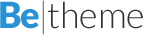
3 Comments
Good post. Also remember to change the password in your JDBC connection to the BI Server and in the “Integration -> Oracle BI Presentation Services” section in BIP.
Thanks Bryan! This is a good tip!
hello Mr, hope u can help me to solve the problem that i have:
When i go to bi publisher (in localhost), my admin tab didn’t appear. then i go to \OracleBI\xmlp\XMLP\Admin\Configuration\xmlp-server-config.xml
my BI_SERVER_SECURITY_ADMIN_PASSWORD_ENC not there as i see in tutorial in website, there is cause my admin tab didn’t appear?
how i find the encrypted password stored in?