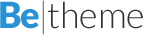Few interesting Q&As from Oracle
How To Setup Session Timeout In Oracle BIEE
February 13, 2011OBIEE tips and tricks video from BICG
April 14, 2011Good evening,
I’ve located some more interesting items from Oracle:
Q:How to remove the empty space between sections in dashboards?
A:To remove the spaces between the reports try the following:
You have to modify the css of the style you apply to the dashboard. In particular to modify the space under the answers you have to modify the portalcontent.css and the views.css
Try to modify the .EmbeddedItem class in the portalcontent.css , and the .ResultsTable in the view.css
You can find this .css in the s_STYLENAME/b_mozilla_4/ folder of you BIEE deploy.
Try to Add or modify to this class:
margin:0px;
padding:0px;
Suggest you to create a new style (the s_ ans sk_).
Q:How to Remove [nQSError: 22047] “The Dimension used in AGO function..”
A: To remove the following error :
Steps to reproduce the error:
1. Create an Answer Request based on (Year, Chg AGO metric)
2. For table view, set Report-Based Total.
The error can be reproduced on any calculation of AGO metric, not only Chg
AGO, for example, AGO Metric + 1.
The error will be gone if we put ANY filter on the Date dimension, for
example Year > 2000.
Detailed error msg:
State: HY000. Code: 10058. [NQODBC] [SQL_STATE: HY000] [nQSError: 10058] A
general error has occurred. [nQSError: 22047] The Dimension used in AGO
function must be referenced in the query.
1.Look for instanceconfig.xml under the following path :
* Windows Operating Systems: OracleBIData_HOME\web\config
* Linux Operating Systems: OracleBIData_HOME/web/config
2. Add the following in instanceconfig.xml , restart BIEE instance and re-test :
<ReportAggregateEnabled>true</ReportAggregateEnabled>
Q: How to display session variables in static text View ?
A: Correct syntax in Static View is
@{biServer.variables['NQ_SESSION.variablename']}A:1. Create another logical column in the Dim-Date table in the business layer based on the logical column ” Month ”
Note : Dim-Date table is the logical table in business layer which has the “Month ” column of varchar data type but has date values.
2. Give the expression for the new column as
CAST (Core.”Dim – Date”.”Month Name” AS DATE )
This would cast the original Month column to date datatype.
3. Use this column in the report thorugh answers and change its format as needed .
shown below are the steps to display the date as “MMMM – yyyy”
a. click on column properties.
b. Navigate to Data format tab.
c. Select Date Format – Custom
d. Give the Custom Date Format – MMMM – yyyy
4. See that this new column now gives the date format as needed and sort this column on the dashboard date wise not alphabetically.