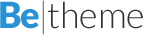How To Setup Session Timeout In Oracle BIEE
Finally, it’s official – Firefox has better performance than IE
January 16, 2011Few interesting Q&As from Oracle
March 14, 2011Thanks to the Oracle’s support I was able to find answer to my problem. How to make OBIEE more secure and log users off automatically to show users this page:

Here’s what I found:
List the three parameters which affects session timeout for BIEE user.
There are three types of timeout settings controls the user session :
BI Presentation User
Server - (Link 1) -> Server -> (Link 2) -> BrowserLink 1:
The time of connection between the OracleBI Presentation Server and OracleBI Services can be configured using the following steps:
1. Edit the file instanceconfig.xml
2. Add the following line in the block
<ConnectionExpireMinutes>3</ConnectionExpireMinutes>
3. Restart services OracleBI Presentation Services
Notes:
1. The value of default is 3 minutes.
2. The connection between the OracleBI Server and OracleBI Presentation Services is closed and removed.
3. This setting does not affect the connection established between the OracleBI Presentation Services and the WebBrowser, which remains intact pending an activity from the user.
Link 2:
The time of connection between the OracleBI Presentation Services and the WebBrowser can be configured using the following steps:
1. Edit the file instanceconfig.xml
2. Add the following line in the block ServerInstance) ((/) ServerInstance
<ClientSessionExpireMinutes> 1440</ClientSessionExpireMinutes>
3. Restart services OracleBI Presentation Services
Notes:
1. The internal default value is 1440 minutes (24 hours).
2. The connection between the OracleBI Presentation Services and the WebBrowser is closed and removed.
3. This configuration forces logoff user outside the application, which should make logging into an application to work again.
4. All information and statements in it are lost.
Log User Off:
Then we can set the property to force the user out of the Logoff OracleBI Presentation Services.
This setting only applies to users who have not selected the option “remember my ID and password.
1. Edit the file instanceconfig.xml
2. Add the following line in the block
<LogOnExpireMinutes>180</LogOnExpireMinutes>
3. Restart services OracleBI Presentation Services
Notes:
1. The internal default value is 180 minutes (3 hours).
2. To disable this feature using a value larger than the value of ClientSessionExpireMinutes