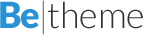How do you enable SSO for an embedded OBIEE Report in Hyperion Workspace 9.3.1?
When using Conditional Formatting in Answers I was unable to refer to repo vars
February 5, 2009Privilegies don’t get shown by default
February 14, 2009OBI EE and Hyperion Workspace / Smartspace integration was only introduced in EPM 11.1.1 and OBI EE 10.1.3.4.
To be able to have a seemless integration (No OBI EE Login Screen) when navigating from Hyperion Workspace 9.3.1 to OBI EE 10.1.3.4 you have the following options which might meet your implementation requirement: –
1) Use the ‘&NQUser=uuu&NQPassword=ppp’ URL arguments.
These are detailed in the section ‘Incorporating Oracle Business Intelligence Results into External Portals or Applications Using the Go URL’ of the Presentation Server Guide.
2) Enable OBI EE to use SSO. We support any SSO Vendor (SiteMinder, ClearTrust, Oracle SSO, Java SSO, etc…) which supports either HTTP Headers, Server Variables or Cookies.
Please see Chapters 8 and 10 of the Deployment Guide for more information on this area of functionality.
Neither of these options have been designed specifically for Workspace, but they should give you a generic option to implement a solution where no login is required when navigating to OBI EE from Workspace.
3) Just create a custom Init Block and custom session variable. Make the session variable to be initialized with the password. The query for the password initialization would be
SELECT ‘:PASSWORD’ FROM DUAL
Now, go to answers and create a report which would generate the Smartcut link. To this link pass the username (through the USER system session variable) and the password (through the custom session variable above). This will enable seamless login.
4) Enable BI EE to use the Table Authentication method, where usernames and passwords are stored in a database table. Passwords would be stored in encrypted form using obfuscation packages provided with the database.
Then create a report which would generate the Smartcut link. To this link pass the username (through the USER system session variable) and the password (through EVALUATE and a reverse obfuscation package function which would return the password in clearcase) in the report.
Then just use this report in the dashboard for providing the link. This will provide a seamless login.
5) I believe Workspace supports Impersonation. Technical Support have not tested this but it should work if the impersonation is possible. Using the same report approach above pass the Administrator username and password in the URL (these would be static) and also pass the actual BI EE username as the impersonation user in the URL. Provider services and Essbase JAPI support impersonation. We assume Workspace should support that as well. But of course, if its not supported then this would not work. Please liaise with Hyperion Technical Support or a Consultancy Department like Expert Services to look into this option further.
The above options are only supplied as possible workarounds, but Technical Support highly recommends that you upgrade to Hyperion Workspace 11.1.1 so you can leverage the built-in integration functionality.